Managing project assets, deliverables and timelines
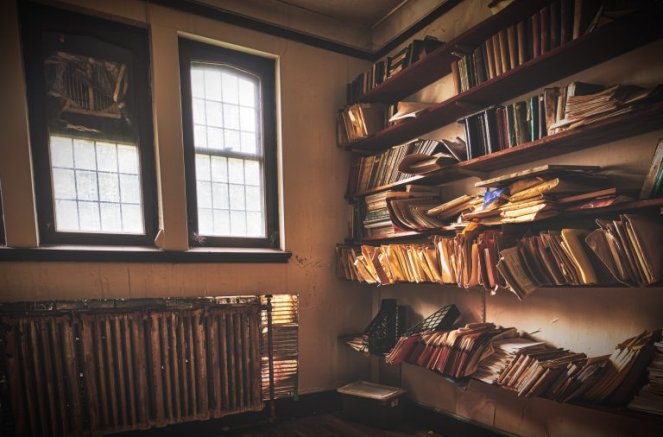
This post is about managing projects and the documents that come with them, using ad-hoc person-centred solutions. It’s not about Prince2 techniques or other strict top-down approaches.
People are often involved in several projects at once and many can be document heavy and involve several people. These scenarios mean we need to find a practical system to manage assets, deliverables and timelines that suits both the teams we work with and us personally. It’s a bit of a challenge and will be different for different people, there is no one size fits all. The best way to proceed at the start of any project is to have a quick meeting about alternative tools for managing the project, get everyone’s feedback and experience and then make a decision, and stick to it. My decision nine times out of ten is to use Trello and Evernote. Trello is for work packages, task management and success checking (sign off). Evernote is for main document asset management, from note making, pdf storage, key diagram and image files, audio files and more. This doesn’t mean I don’t use emails and Google docs or Drive for bulk image storage, but it does mean that they are all findable, easily accessed and can often be searchable in Evernote.
Trello
I use Trello for tracking the progress of a project in a visual and easily editable tool. It’s easy to learn how to use, and easy to teach someone else how to get started with it. It’s very easy to access via browser or app, and updates quickly across the platform agnostic environment. People tend to like it. The free version is very powerful, and if your company loves Trello, you can persuade them to get a premium account.
- Kanban key columns are a useful visualisation of the stages of work, what needs to be done, what is being done and what has been finished.
- It’s also very good for collaborative approaches, including task assignment and feedback.
- Project areas can be shared between colleagues, and readily called up to show and discuss in project meetings.
- You can add images or other key assets to any project board, that can be presented at high quality without any fuss.
- Trello will integrate with a variety of tools, their website lists out what you can connect to what. Really versatile.
- You can get a lot of Trello – Chrome addons that provide all sorts of nice integrations like allowing for more columns to be more visible in browser windows.
- Trello can be very easily shared between people. Add members to your project area by adding their email.
- Add member work package responsibility, or task allocation, with timeline monitoring.
- Review member commenting about asset development etc etc.
People sometimes say Trello is like Padlet because it looks similar, but it really isn’t. Padlet is more like a Pinterest community board. Trello is super sophisticated compared to that. Check out the differences between Trello and Padlet listed on Sourceforge.
There are other tools around for project management, e.g. Jira and Podio, and the lovely Tom’s Planner if you like or need Gantt Chart PM approaches to see your critical path. Research them, test them. But I really like Trello.
Evernote
For managing documents I use Evernote for nearly everything. It is superb, invaluable. Notebooks, tagging, reliable platform agnostic sync and a powerful integrated search capability make Evernote the best on the block. (Caveat, I’ve never used Onenote so that might be great.) I have used Evernote searches to find a majority of my citations on something I’m writing about for my doctoral research. This is how Ive achieved the PhD writing.
- Store thousands of digital books and PDFs,Word docs, graphics and diagrams, and Evernote written notes, all tagged and sorted.
- Create ‘notebooks’ in Evernote for major areas of work, (maybe make sure to not create loads of notebooks).
- Tagging, that can be grouped into large collections, is fantastic, and can be individually searched or tag combinations searched. You don’t know how useful this is until you start doing it.
- PDFs are viewed easily inside notes, without having to open them. Word docs are usually saved as an attachment but can be clicked and opened very quickly. I annotate PDFs by opening from Evernote and using Mac preview as it is much more efficient than the inbuilt Evernote function (this uses Skitch and is basically very poor). All annotations are saved automatically in the pdf that is stored in the Evernote DB.
- Evernote will also capture webpages via the browser widget, ether as ‘simplified article’ (text only) or as whole pages. Again this makes it fantastic for including web pages in your searches.
- You can save email conversations as notes via the browser widget.
- Evernote is platform agnostic (as already stated), so will run and sync between PC/Mac/iOS/Android. I run it on Android phone as well as my Mac(s) and PC(s).
- You can view and edit if you are logged in any Evernote note from a browser. This means you can find any stored PDF or Word doc by searching for it or using the tagging navigation via a browser.
- You can link to individual Evernote notes from anywhere you like. For example, I will link to a note from a section I’m writing in Scrivener*, to remind me of stuff I need to remember or cite. (*I’ll write a separate post on Scrivener, including the benefits of using Evernote with it.)
- You can generate Evernote notes from Trello and also link from Trello to Evernote notes.
- You can share Evernote notes or notebooks with other people, to co-edit or just share.
- You can make Evernote notes public.
- You can link between Evernote notes – this is very useful.
- You can automatically generate lists of notes into another new note (simply select them all), so you have a note full of other note links. Believe me, this can be VERY useful.
- You can print as PDF or just print to paper. Obvious, but needs stating.
- You can publish notes to Evernote from your email – i.e. write the note as an email and send it to Evernote.
- You can record audio notes and Evernote uses the .amr file compression so audio files are tiny. They aren’t great quality but no one cares about that in most circumstances. You can add written comments into the note that holds the audio file.
- You can embed mp3 files into Evernote notes.
- You can scan business cards or other things and a note will be automatically generated. I’ve never used this but I bet it’s great.
- Evernote voice to text works very well.
***The really massive advantage of Evernote is that it is comprehensively searchable, in pdf, text of notes and even text inside images. This means (for example) that I can easily search keywords or boolean “apostrophe enclosed titles or questions” searches across thousands of all my notes, or within tag/tags or notebook, and come up with multiple useful solutions and sources. It’s very accurate. Sometimes you need to open PDFs (this depends on how the PDF has been generated) to make search more effective, but that just gives another layer of detail to your search.
– I pay for a premium account ($40 pa), which allows me 10gb of data per month, I only use a fraction of that and still save vast amounts of content. But many of the features I’ve described are available in the free version.
I really cannot recommend Evernote enough. Lots of blogposts are around that recommend different ways of using Evernote, so I won’t list those here, just do some googling. I think we all find our own ways of using these kinds of tools. I would not have been able to achieve my PhD as easily and as organised without Evernote. It is simply superb.
Download Evernote for all your devices, try it out free, try it for a while. Get the browser widgets. Experiment with linking between notes and to other apps.
Image by @numericcitizen